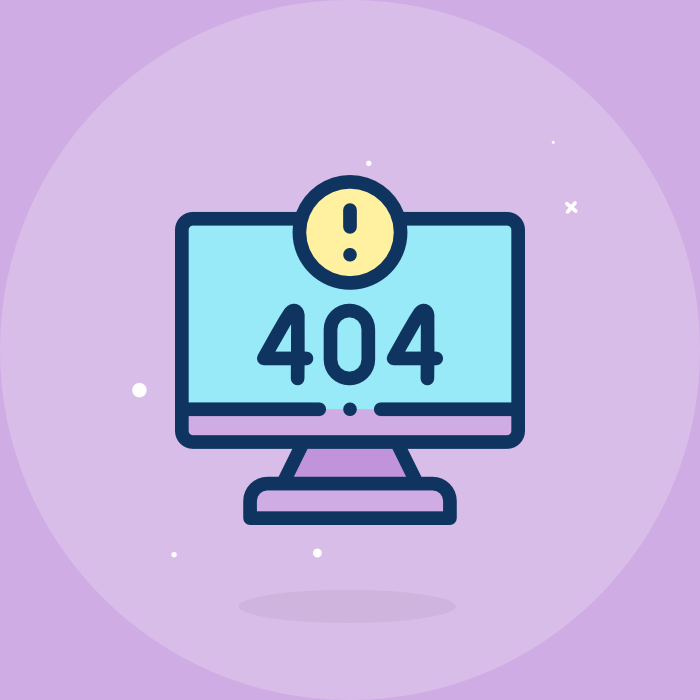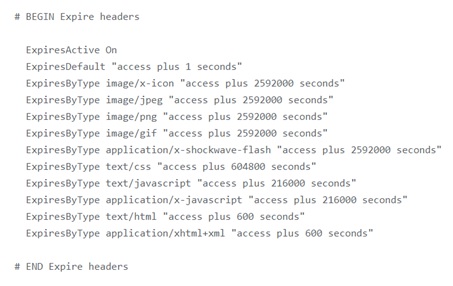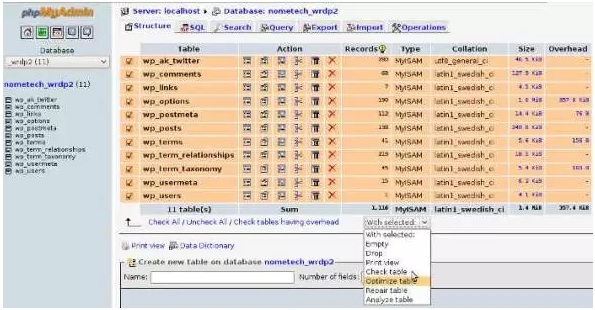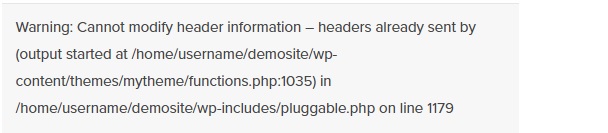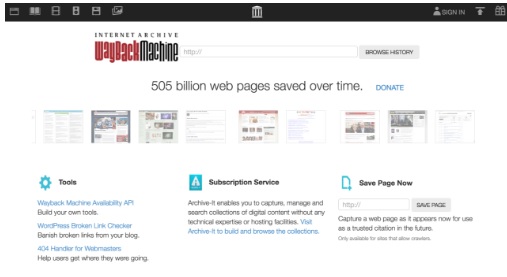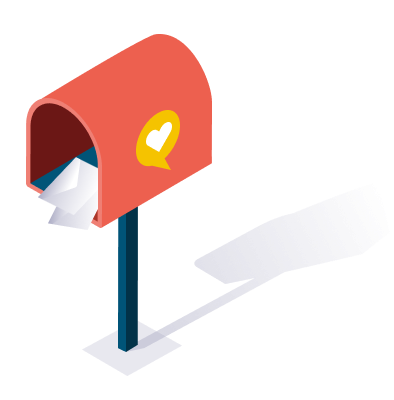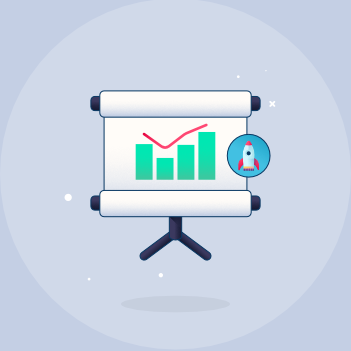Having your website crash isn’t easy and it can cause a lot of panic. Right? These 7 steps are quite simple and easy to understand even for those who are not experts.
If you are a WordPress website owner, one of your worst nightmares is losing your website or your website crashing.
It’s only natural that you want to protect it before it even happens. However, many website owners are not sure how to do that.
Well, here are a few pointers.
Steps Of Creating A Virtually Crash Proof WordPress Site
There are many ways to protect your website from crashing. But, these 7 steps are quite simple and easy to understand even for those who are not experts. Here they are:
1. WP Super Cache
This is one of the most popular caching plugins available. It’s pretty similar to Total Cache. The only difference is that Total cache is a bit better and more feature-packed than the Super one. Both of them are equally good and you can make use of them in preventing your website from crashing.
i. Use .htaccess
In order to use your .htaccess properly, just use this code. It’s an easy way to cache your files:
ii. W3 Total Cache
As mentioned, Total Cache is a popular and simple caching plugin which creates static pages and a lot more than that.
iii. Take a load off your server
There is a plugin called Amazon S3 for WordPress and it’s a great place to store your images, CSS and JS. This way, you’ll speed up your site and it will load much better and fail less under a stressful situation like having too much traffic.
iv. Get a good host
Hosting can have a lot to with your site speed and strength. Choose a poor host and you’ll see your website crashing every few days without a reason. There are more reasons to change your host like more speed and better security.
v. Clean Your Database
It’s easy to optimize your database. All you have to do is login to your cPanel and load phpMyAdmin. Select the database the WordPress is installed on and then check all of the boxes.
You can find a dropdown on the bottom where it says Optimize table and after you click it, your optimization is done.
Recommended: How to Ensure the Safety of Your Data Online
vi. Reduce database queries
The culprit for the huge amount of queries could be your plugins, your theme or something else. Find the plugins that are creating the most queries and find better alternatives. Remove featured images because they create a lot of queries as well.
vii. Secure your website
Create complex passwords and do everything you can to protect your website from hackers. Installing a good firewall is also a good idea.
What If It Crashed Anyway?
So, what if your website crashes anyways? Well, there are some steps you can take to fix it, no matter how scary it can seem. Keep in mind that this process can last about an hour or so, depending on your skills in working on your site.
2. Retrace your steps
“The fact is, you might have fiddled with something that you were not supposed to or installed something you weren’t supposed to. All of these things could have caused the crashing and the important thing is not to panic. You can fix it,“ says Dana Foster, an author at Researchpapersuk.com and Lastminutewriting.com
First off, make a list of things you did recently that could have caused this.
Have you installed a new plugin? Updated a plugin? Changed or updated your theme? Edited a PHP file on your own?
List it all and then move on.
3. Remove or deactivate plugins
For one, start with plugins. The new ones should be the first thing you get rid of. Uninstall them, remove them one by one and see if any of them are the problem. This is usually the case with site crashings but it could be something else. Go to the plugin directory and delete the entire file the plugin is in.
This is an example of a plugin error.
4. Remove or deactivate the theme
“Go to your themes directory and remove the entire theme. The site will remove the theme and use the default one from your site which will help your site recover. Revert the changes you made and it should go back to normal,” says Jenny Gossamer, a blogger and regular contributor to Draftbeyond.com and Writinity.com.
5. Reinstall WordPress
This may seem a bit radical but it really isn’t. It’s one of the last resorts but it will work. Uninstall WordPress and install a clean version. Then extract the archive and copy and replace everything via FTP except the file directory.
What if You Don’t Have a Backup?
So, this is all fine and dandy if you have the backup. But what if you don’t? Is all hope lost then? Don’t worry, it’s not. You can fix it. Here is how:
6. Use Google or Bing cache
This is definitely one of the best ways to restore your site and Google is the only service that shows functional links and pages just like the real versions. To restore your Google or Bing cache, here is what you have to do.
Search for your website on the search engine of choice and see the arrow next to the listing of your page. When you click on it you’ll see Cache and Similar - you should, of course, click on the cache. Restore your website from this copy.
Save the code of your cached page and use it on your site. However, make sure that you do backup later.
7. Use the web archive
This is another popular method, only a lot less functional - most of the pages there are broken. You might get less than 70% of your site’s pages but it’s better than nothing. Go to the archive.org and search for your website there. Then just restore the older version.
Having your website crash isn’t easy and it can cause a lot of panics but it can be fixed in most situations. Remain calm and do the steps mentioned in this article. Once you restore and set everything up, you should do your best to protect it from crashing again.
Subscribe to weekly updates
You’ll also receive some of our best posts today